Support and FAQ
Please have a look at the list of known issues below and check if these suggestions help you. If that doesn’t solve your problem please contact us via email and explain your issue.
Please note that at this time, we can only respond to emails sent in English or German.
Contact
Please contact us on support@okomotive.ch.
Please contact us on help@mixtvision.de. Be sure to provide the name of your device and the version number of the operating system you are using. You can find both in your device’s settings.
FAQ
Compatibility
A: Yes, we support currently a wide range of controllers. You can find a list of all supported devices on this website: InControl: Native Input Module
A: Try to uncheck all options in the Controller Settings window in Steam (Settings -> General Controller Settings). In some test cases Steam was overriding the controls and caused that issue.
A: The game’s camera was not designed to display such a wide picture. However, at the first startup the game will start with your native desktop resolution but we don’t offer any UltraWide resolutions in the in-game settings screen. Therefore we don’t recommend to play the game with an UltraWide resolution, since visuals can glitch or pop away during the gameplay.
Startup & Crash Issues
A: At this point the game content is getting loaded. If your target device is slow this can take a moment.
A: This can happen when a save game file is corrupt. The save game files are located at:
On Windows, open the Explorer, then enter in the address bar: “%USERPROFILE%/AppData/LocalLow/Okomotive/FarLoneSails”
On Mac OS, press “SHIFT + CMD + G”, then enter:
“ ~/Library/Application Support/ch.okomotive.FarLoneSails”
Delete the latest modified file with the ending “*.fb”. Unfortunately this will also delete your latest save game.
A: Please write to support@okomotive.ch and attach the output log. It’s located at:
On Windows, open the Explorer, then enter in the address bar:
“%USERPROFILE%/AppData/LocalLow/Okomotive/FarLoneSails/Player.log”
On Mac OS, press “SHIFT + CMD + G”, then enter:
“~/Library/Logs/Okomotive/FarLoneSails/Player.log”
A: The game does not support dual GPU setups. Please deactivate dual GPU settings before starting the game.
Graphics
A: Enable a V-SYNC option in the in-game menu. Also make sure vsync is not disabled in the graphics driver. On Windows 7 try enabling Aero. Another option is to start the game in exclusive mode (see next question).
A: By default FAR: Lone Sails uses borderless fullscreen on Windows target devices. To start the game in exclusive mode, start the game with the launch option “-window-mode exclusive” (Right-click in the Library on FAR: Lone Sails > Properties -> General -> Set Launch Options).
Performance
A: These are ways to improve the performance on your system:
- Update to the latest graphics driver: Nvidia, AMD, Intel.
- Reduce the graphics settings in the in-game menu: Settings -> Graphics.
- Reduce the screen resolution in the in-game menu: Settings -> Resolution.
- Close all other applications (Browsers, iTunes, Spotify etc.)
- Windows: Select “High Performance” in the power options.
- Mac: System Preferences -> Energy saver -> disable “Automatic graphics switching”.
- If you have a setup with multiple displays make sure the game runs on the main monitor.
Make sure any power efficiency setting is disabled on your graphics driver settings panel and enable any maximum performance settings if available. (Nvidia drivers)
A: Start the game with Apple’s new Metal API. When you press the “Play” button in Steam a pop-up with two launch options is displayed. Take the second option “Play with Metal API”. We encountered that Mac OS versions below 10.13.4 were experiencing startup issues with the Metal API. So consider updating your system if you encounter startup problems.